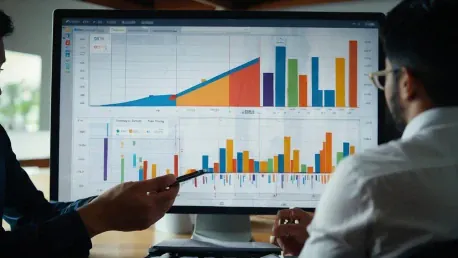Let’s face it – most people still don’t master the art of creating a decent PowerPoint presentation. We’ve all seen our fair share of bad presentations that either had too much content, or just looked terrible, making them hard to follow.
A great presentation can motivate a team, seal an important deal, or improve the amount of information that gets through to the participants. It’s not really that difficult to accomplish, once you get the basics in order.
Shutterstock is here to help with your presentations
Shutterstock just announced its add-in for Microsoft PowerPoint. This add-in is an embedded search engine for Shutterstock images. According to the professional imagery company, PowerPoint presentations have long been one of the most popular uses of its platform for businesses.
At this point, you might ask yourself: why do I need an add-in for images, when I can just use Google for free photos? Shutterstock’s add-in provides curated sets of qualitative photos divided into categories, therefore your search is much easier. The add-in also provides image sizes already tailored for certain needs, as well as previews so you can see how an image would fit into your presentation before buying it. Image quality is always important for presentations, and it some cases it might be worth it to spend a little extra for something that you can use legally.
Presentation tips
I figured this would be the perfect time to share some tips about presentations, because most still get them wrong. First of all – with some exceptions – PowerPoint presentations shouldn’t be built to stand on their own (that’s what videos are for), their objective is to offer additional support for a presentation, and keep the audience engaged. Most people mistakenly build their presentation around the PowerPoint slideshow, when almost always it should be the other way around. The slideshow, along with handouts, whiteboards, and so on, just help us reach our objective, but the actual live presentation is always the star of the show.
So far, my presentations have reached and influenced international partnerships, corporate galas, numerous trainings, and pretty much anything that requires a slideshow. From personal experience, I can assure you that perfecting your presentations will improve your results in any scenario. Because Microsoft’s PowerPoint is the most common presentation tool, most of the following tips will address the usage of a slideshow, but the suggestions should work for other tools as well. Keep in mind that PowerPoint is a support tool for your presentation, therefore part of a larger process:
1. Set the presentation objective.
Before starting anything, you have to set an objective. This will influence your PowerPoint slideshow as well. One of the sacred presentation rules is: “Less is more”. I’m sure you’ve heard it before. I endorse this rule as much as anyone, but in some cases, you might need an audience that’s more active, that doesn’t focus only on taking notes. In these cases I insert more information in the presentation (if handouts aren’t really needed), and send the presentation afterwards to the participants. This way they can get involved, reassured by the fact that they won’t miss the essential points by not taking notes all the time. To keep the presentation as clean as possible, I just insert the additional information in another slide which I will skip in the presentation. In conclusion, the general objective will determine your PowerPoint presentation type.
2. Do a presentation plan.
This is the point where you put your presentation plan and draft together – basically everything you want to talk about. Write down the main discussion points, and start detailing each of them.
3. Visualize and rehearse your presentation.
You might tend to neglect this step, but it’s a very important one, and it helps with your overall inspiration.
4. Highlight what’s important.
Take your presentation draft and just start highlighting what you will need to emphasize in your speech. This will also suggest what your PowerPoint slides should show.
5. Choose your template.
I don’t necessarily mean you should choose your template out of PowerPoint’s available options, though some might work. If neither suits your needs, you can create one yourself. Big companies will normally have slideshow templates for you to use, but in case you need to create one from scratch, keep it as simple as possible. A quick search will help if your inspiration hits a brick wall.
6. Keep your slides as simple as possible.
If you opted to insert more information in your slideshow, the slides that you use in your presentation should still contain few words.
– Use only qualitative images, but don’t make them the focus of your every slide. Using something in excess (no matter how good it is) will only diminish the overall effect.
– Use flat colors, but don’t exaggerate.
– Use a font that looks good, but that’s also somewhat neutral. Most of the times the Helvetica family is your best option.
– Use the infographic approach whenever you can. It’s proven that people react better to graphs. So instead of just presenting the information with bullets, you can transform it in a multiple-slide infographic. Sounds like extra work and effort, but it’s not that difficult to achieve. You can find lots of icons online (free ones as well) (www.iconfinder.com), and structuring your information so it’s easier to follow shouldn’t be very difficult.
This took less than 1 minute:
7. “Sell” the presentation.
Oftentimes in our professional careers we have to do a sale of some sorts, though not in the literal meaning of the word. Whether we try to sale our experience when we apply for a job, a new project to our boss, or a training for other employees, we need to advertise and sell our “product”. That’s how you should treat a presentation as well, even if there isn’t a product involved – information and/or motivation become the products.
Your speech is the selling pitch. The slides are your ads.